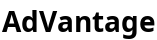
About Us
AdVantage helps in recovering lost revenues for businesses due to fraudulent clicks. By identifying and generating reports of invalid clicks, AdVantage empowers users to claim monetary credits, ensuring that their advertising budgets are spent wisely and efficiently.
Contact Us
- 115 E. Front St., Statesville NC 28677-USA
- support@clickbacks.coclickbacks.co
- +1 704 872 1664
How it Works





1

Register in AdVantage
Create an account by signing up using your Google account or using your email.
2
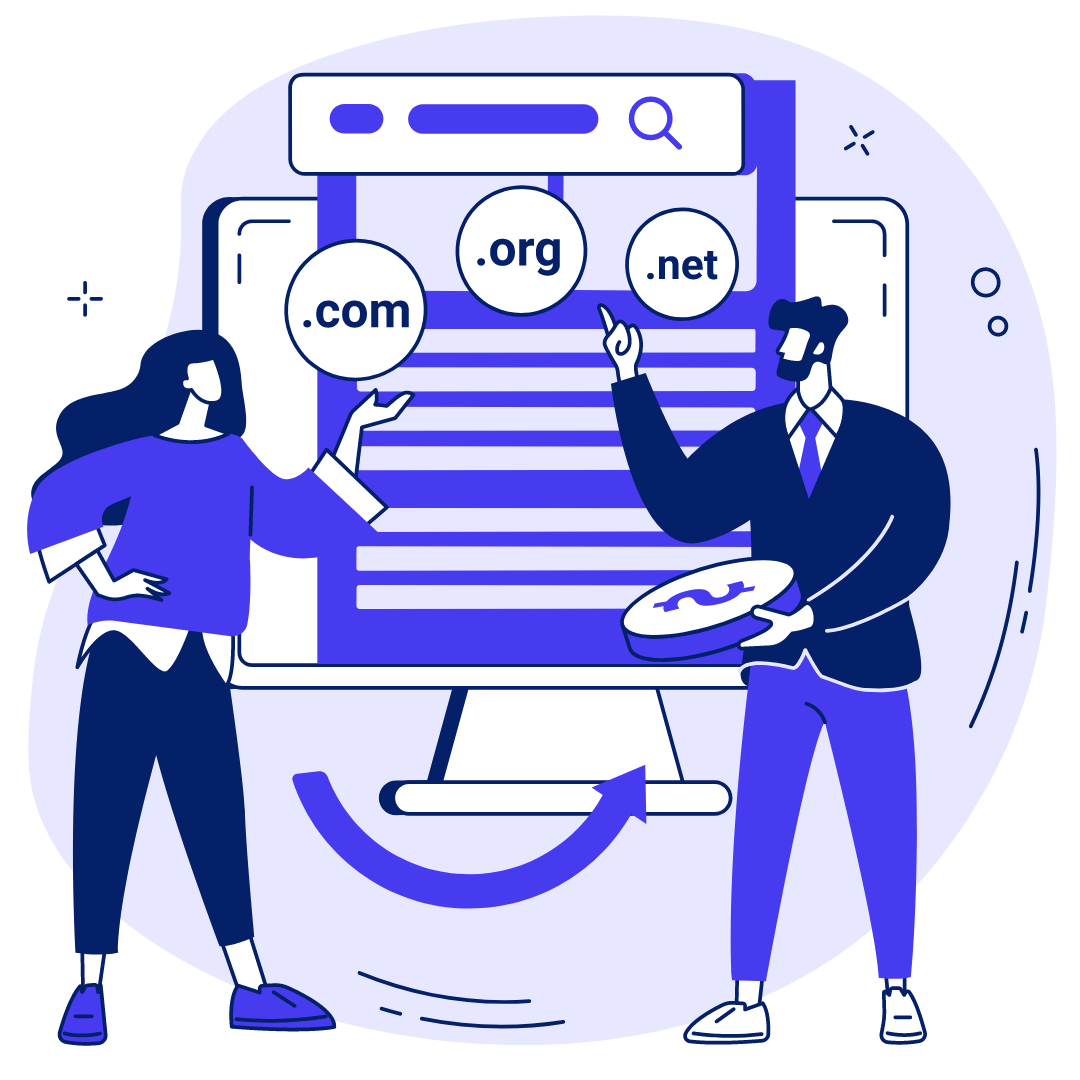
Add your domain
Add the domain (example: mysite.com) where you want to put ad campaigns and monitor the performance.
3
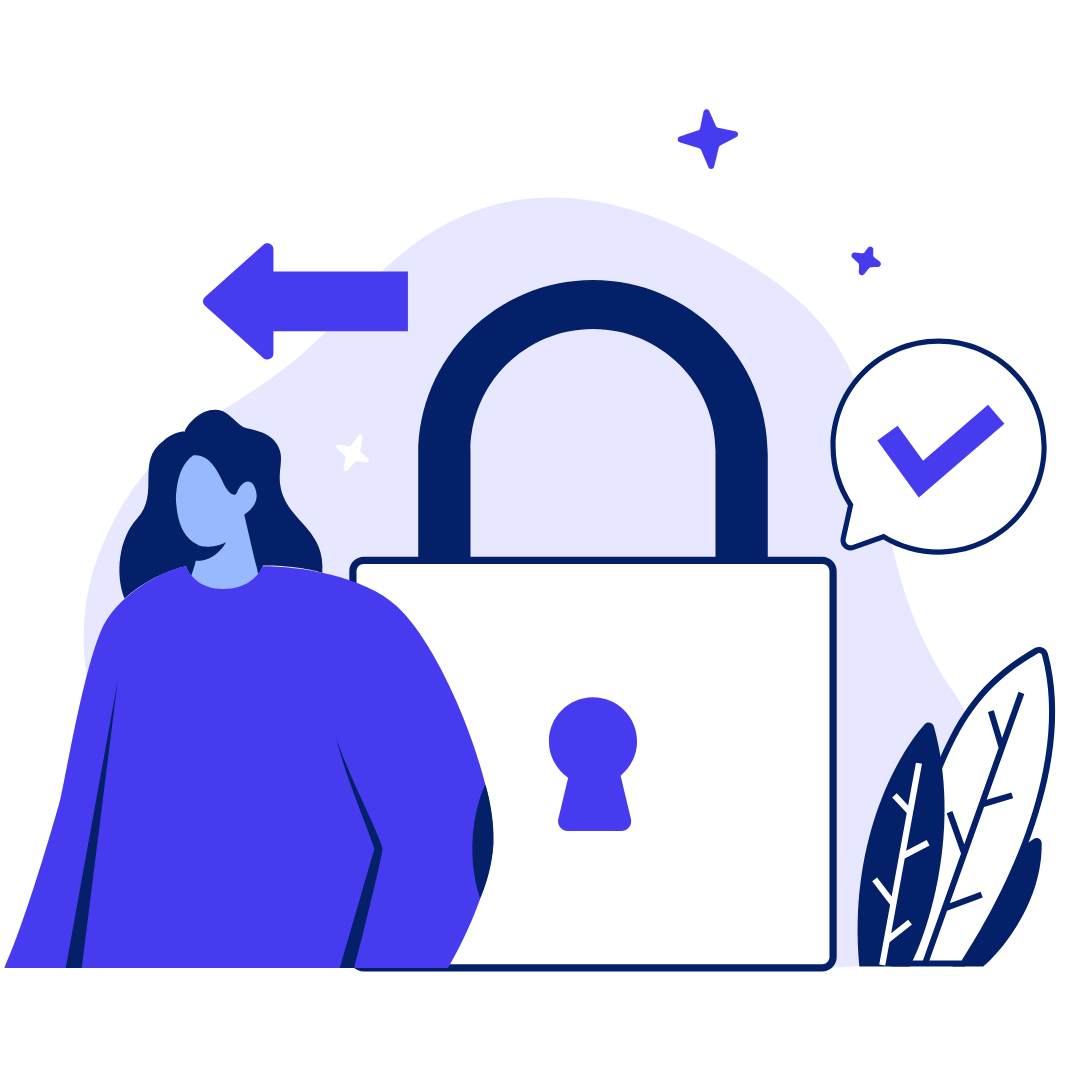
Authorize access to your Google Ads account
Once your domain is successfully added, authorize Google Ads then select the MCC (My Client Center) and PPC (Pay-per-click) accounts that you want to monitor.
4
Add tracker script tag to your site
After successfully linking your MCC and PPC accounts, you may copy the tracker script tag and add it to your website. Once it is added, the tracking of clicks will start immediately. If you don't want to add it yet, you can skip this part. The ad tracker script tag can be found on the Settings page.
5
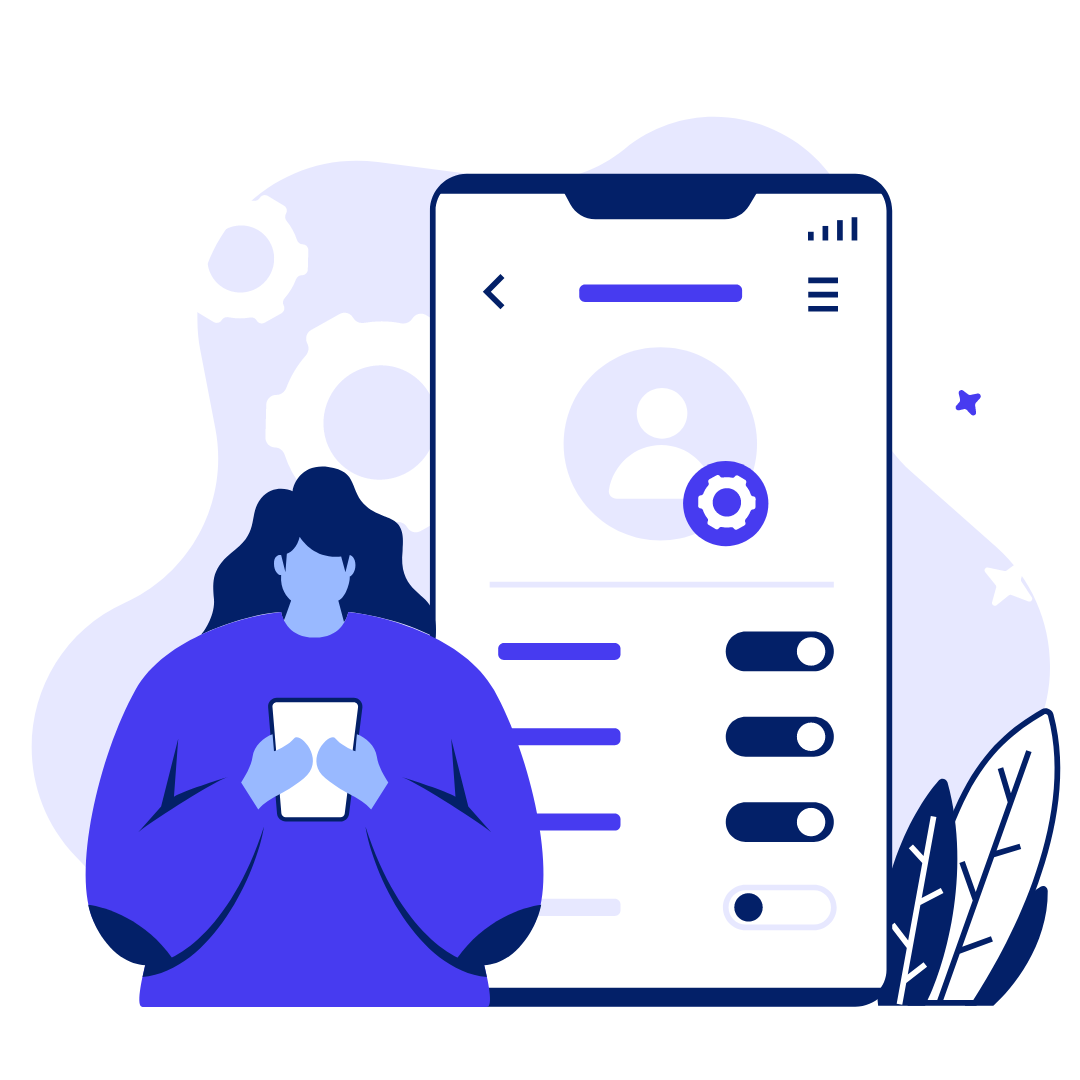
Optionally Configure Settings and Rules
You may also configure the tracker rules to customize the behavior of tracker such as the clicks fraud threshold, allowing honeypot and CAPTCHA, and allowing device detection using IP address.
Additionally, you may also configure the app settings to customize your default start page, default workspace, and make changes to your profile.
6
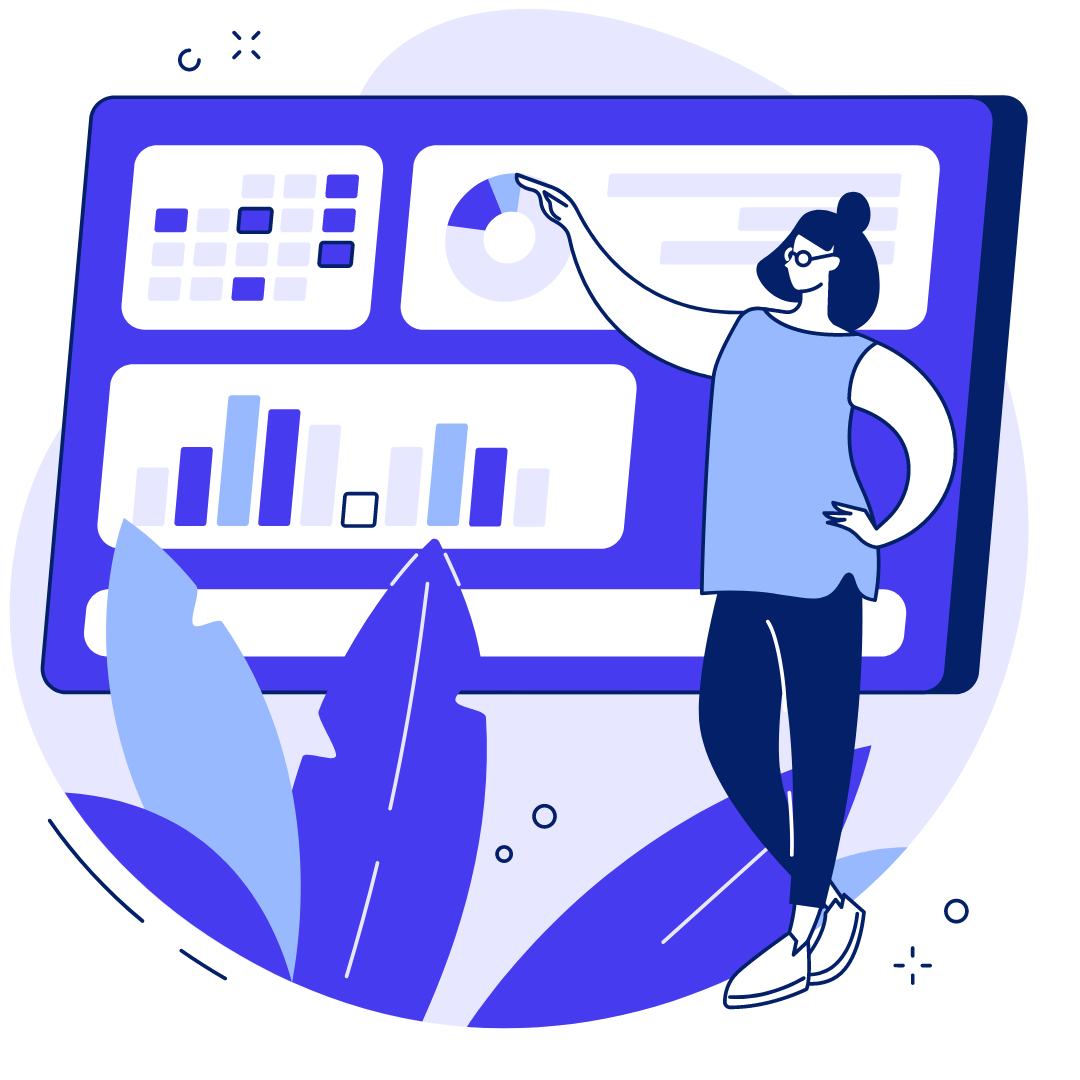
View Data Visualization Pages
Start exploring the platform by visiting the dashboard and analytics pages, where you'll find valuable insights into your ad performance over a specific period. Data from Google Ads and Google Analytics APIs is available for up to 90 days
7
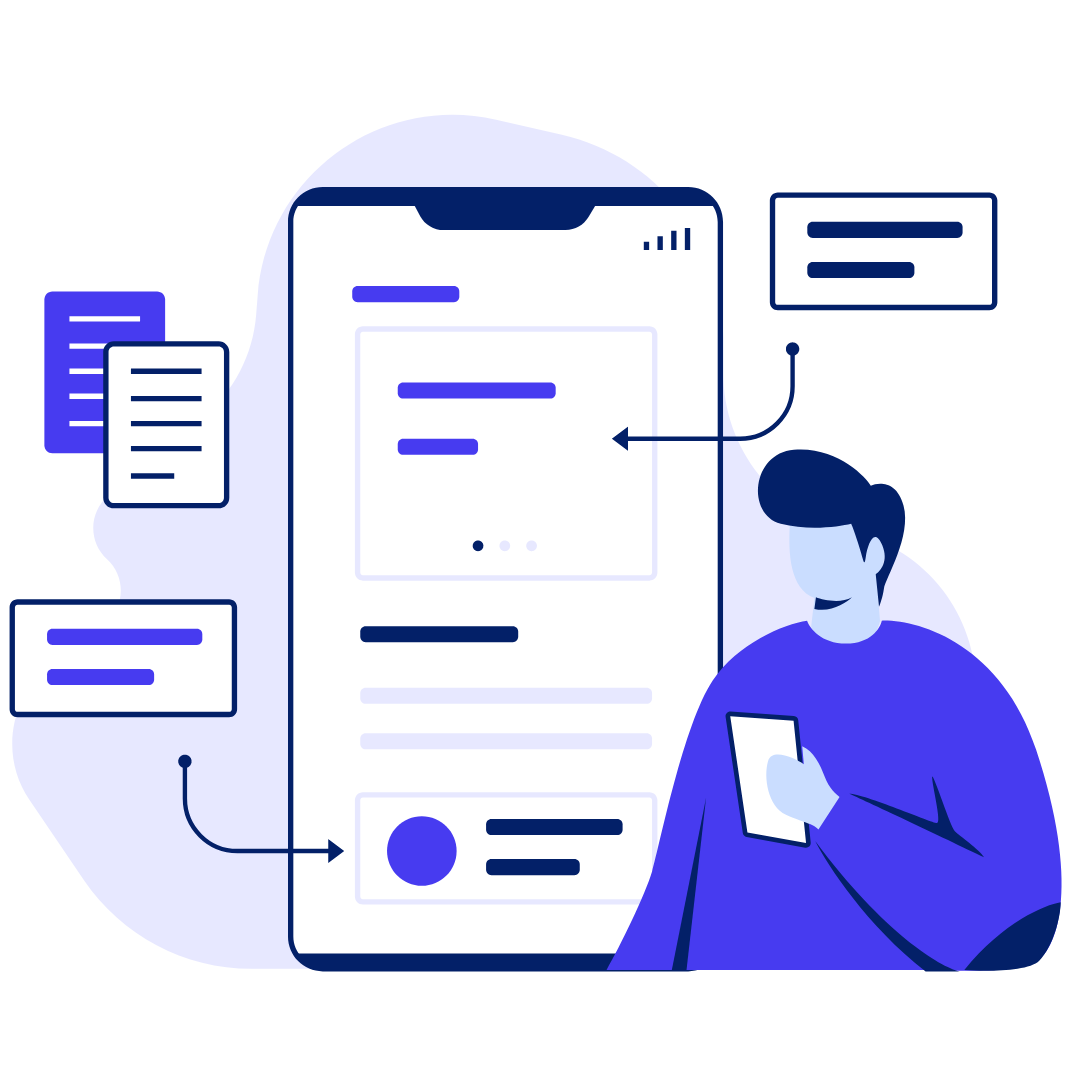
View and Export Clicks Data
Once you have added the ad tracker script tag in your website, you can view the details of the clicks tracked in the clicks page. You can also export those clicks data for further analysis.
8
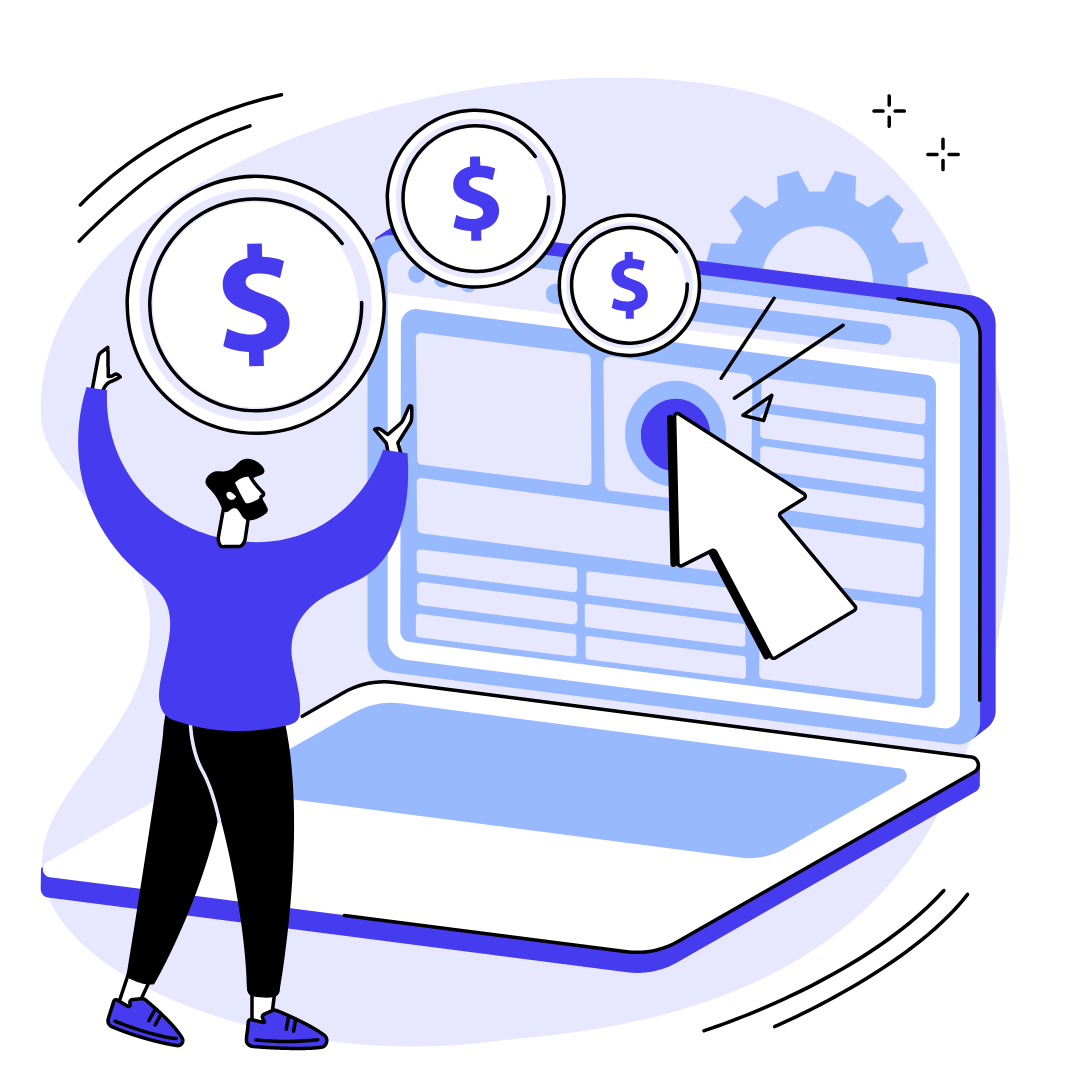
Generate Reports and Request for Refund
On the Reports page, you can generate reports to send to Google and request a refund for charges from invalid clicks.